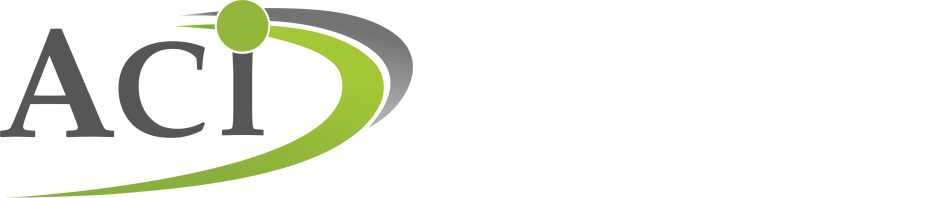Mini Remote Control ver.1.0
Client v.1.0 – this component is installed on your computer „parent”
Server v.1.0 – this component is installed on the computer/computers „child”
Client and server v.1.0 – Client and Server v.1.0 – the package includes server and client components
The idea was born in the mind of my friend – Mother of a very nice
Son – who spent a little too much time at the computer and does not always
respond to requests of his Mother for interrupt / end play / work on his
computer.
It turned out that display a message, combined with the possibility of locking in a while gives a surprisingly good results 
The program is designed for those people who have in the house for at least 2
computers connected to the local network. This is not the „spy” software, in
our opinion, it helps sometimes to enforce the rules established earlier, this is
generally more consistent than many parents  .
.
Any comments or questions about the program, ideas for its modifications, etc. please send to the address mzs.v1@ciach.net
Generally, the program is used to perform a number of commands on a remote machine (ie child’s computer, which is also called a server).
Available commands are:
– Message appears on the screen of the remote computer, message box can
be closed immediately, and child is able to continue to work
– Message appears on the screen of the remote computer, message box
can be closed after a certain period of time, before the expiry of that time working on
remote computer is locked
– Remote PC shutdown – immediately or after a specified time
– Locking the remote computer – this feature causes the computer to be blocked
at every start until the expiry of the time previously set. For this function
the server application must run at boot Windows. It is possible to pass this
protection with unlock password, svchost102 is default password, the password
can be changed – by selecting the appropriate option from server system menu
(please refer to the description of the server).
After turning the program it starts looking for computers with server
application. For searching it uses the UDP protocol and broadcast message type,
in particular, this means that the search is confined within the
local network.
Because the program is the application that uses hard with a lot of networking,
PC security software (anti-virus, firewalls, etc.) can treat it as potentially dangerous.
You may find that when you first start you will need to create the appropriate entries
in the application firewall rules and / or antivirus software.
The program runs by default on port 27000 and 29000 UDP (search for computers),
and 28000 (TCP communication between client and server.
Client is installed using the installer. To install the server it is necessary to save the zip file,
extract the files and follow the instructions in the description file.
Some problems associated with the installation of the server due to the need to take such steps as creating a folder in the Windows directory, add an entry in the registry, etc.
Those for whom it might be a bit confusing, please feel free to contact us, or to ask for help a friend „the magician” computer specialist
Differences between the free version and a paid version (available soon):
– A free version can control only one remote computer, if on network will be
more computers running the server – the first to be reported will be handled
– In the paid version it is possible to set a static address and port for
remote computers, allows you to control computers outside local area network
– in the paid version is more detailed event logging and
display confirmation from remote computers with commands executed
– The list of available predefined message automatically add the new
texts
– The program remembers its size and position when switched off
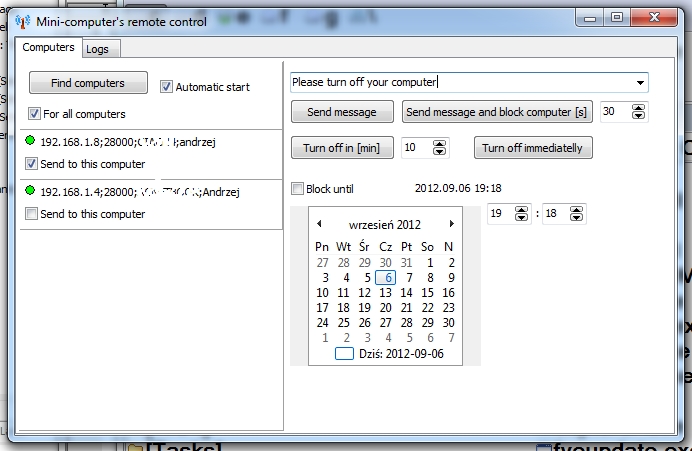
It is very easy to prepare all texts in program in language you want.
1. It is necessary to find “mzs1_Klient.ini” file – it could be located either in directory, where exe file is or in something like that : c:\Users\Andrzej\AppData\Local\aci (it is typical on Vista or W7 – where a regular user cannot write to files, which are in “Program Files” directory, “Andrzej” – is user’s name)
2. In that file in section [ogolne] you should put line like that
[ogolne]
jezyk=Portugal
(Portugal is example only)
3. Then create section [Portugal] and add all necessary translations like that (I used Google translator so it is probably not so good) :
[Portugal]
text0001=Controlo remoto mini-computador
text0002=Por favor, desligue o computador 🙂
text0003=pausa para
text0004=Computador vai ser desligado em cerca de
text0005=minuto
text0006=Computador remoto será desligada immediatelly – continuar?
text0007=pergunta
text0008=informática
text0009=Logs
text0010=Localizar computadores
text0011=início automático
text0012=enviar mensagem
text0013=Enviar mensagem computador e bloco [s]
text0014=Desligue em [min]
text0015=Desligue immediatelly
text0016=bloquear até
text0017=Servidor acrescentou:
text0018=Server UDP na porta:
text0019=Iniciar para encontrar servidores.
text0020=envio:
text0021=a:
text0022=Enviar para este computador
text0023=Sobre programm
text0024=versao:
text0025=Para todos os computadores
text0026=Excluir o texto da lista
text0027=Nao adicionar novo servidor – porque nao é identica em lista
text0028=Os dados de
4. In section [teksty_stale] (const_texts) you can prepare a set of most commonly used sentences:
[teksty_stale]
t1=Fim do trabalho por alguns minutos
t2=Fim do trabalho as 22:30
t3=mensagem de teste
etc.
5. Exactly the same way you can change language in server part of program, only difference is, that ini file is named svchost.ini and it must be placed in directory with svchost.exe file.
[Portugal]
text0001=Controle remoto do computador muito simples de
text0002=Nao há diretório para arquivos de log
text0003=Erro
text0004=Porto é escolhido dynamiccally
text0005=Porta estática:
text0006=Bloquear arquivo:
text0007=Bloquear até que:
text0008=Locki é terminada.
text0009=Nao é possível excluir arquivo:
text0010=Escrito para:
text0011=Desbloquear a senha:
text0012=Servidor UDP na porta:
text0013=Computador está bloqueado até que:
text0014=e irá ser fechado em poucos segundos
text0015=Voce pode desbloqueá-lo com senha de desbloqueio adequada.
text0016=Turn-off depois de comando.
text0017=Mini controle remoto
text0018=Conexao recusada
text0019=Servidor na porta:
text0020=Erro do cliente:
text0021=Conexao. Remoto:
text0022=Local:
text0023=Dissconnection:
text0024=Tempo de conexao:
text0025=Conectado com UDP.
text0026=Ligue servidor
text0027=Rolar
text0028=Fechar
text0029=Entrada
text0030=Senha é OK, desligue bloqueio.
text0031=Senha incorreta!
text0032=Esquerda
text0033=É possível fechar uma janela agora
text0034=Defina uma senha para desbloqueio.
text0035=Senha anterior:
text0036=Nova senha:
text0037=Nova senha (novamente):
text0038=Mudar
text0039=Senha anterior é errado.
text0040=Atençao!
text0041=A senha nao pode estar vazio.
text0042=Senha e sua cópia nao sao identicos.
text0043=Senha de desbloqueio foi alterado.
text0044=Informaçoes.
text0045=Erro durante a mudança de senha:
text0046=Sobre programm.
text0047=Versao:
text0048=Código
text0049=Mensagem
text0050=Janela de mensagem foi fechada